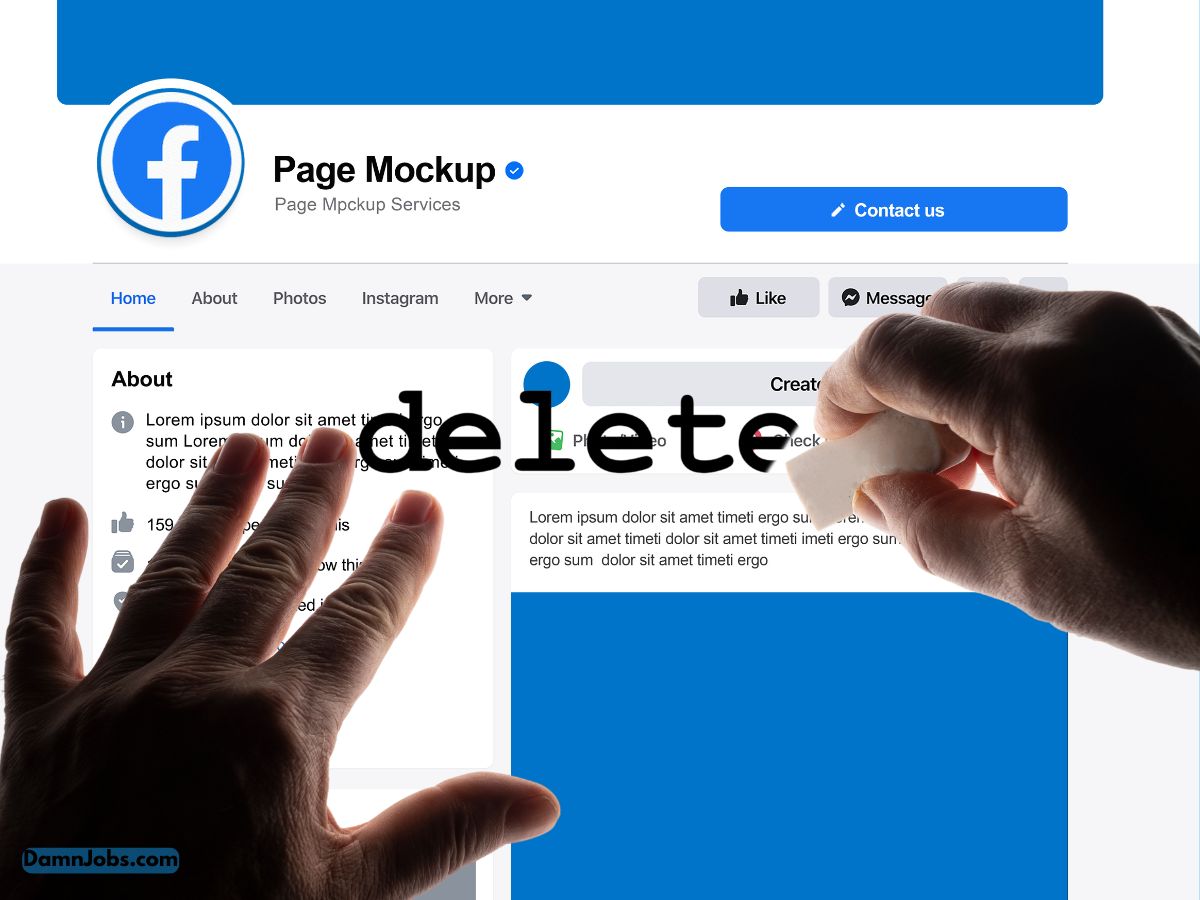📅 Published: August 28, 2024
🔄 Updated: November 23, 2025
To delete a Facebook page, follow these steps:
- Log In: Sign in to your Facebook account that has admin access to the page you want to delete.
- Go to Your Page: Click on the page you want to delete. You can find your pages on the left-hand side of your Facebook home page under “Pages.”
- Access Page Settings: Click on the “Settings” button located on the left side of the page.
- Select “General”: In the settings menu, click on “General” to open the general settings for the page.
- Find “Remove Page”: Scroll down until you find the “Remove Page” section.
- Click “Delete [Page Name]”: You’ll see an option that says “Delete [Page Name].” Click on this link.
- Confirm Deletion: A pop-up will appear asking you to confirm the deletion. Click “Delete Page” to confirm.
- Enter Your Password: You might be prompted to enter your Facebook password for security reasons.
- Page Deletion: After confirming, the page will be scheduled for deletion. Facebook gives you a 14-day grace period to restore the page if you change your mind. After 14 days, the page will be permanently deleted.
Make sure you really want to delete the page, as this action is irreversible after the grace period.